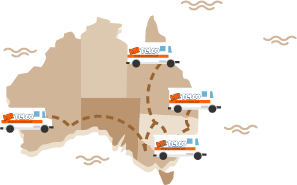Modem Lights ON But No Internet – HELP [STEPS TO RESOLVE]
Posted at 20/06/2016 12:01pm
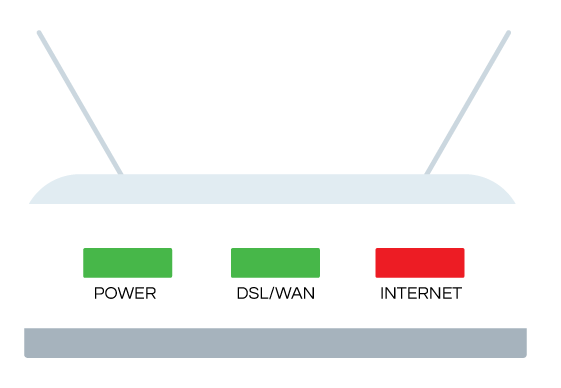
It’s always an unexpected situation when your modem lights are on but you cannot make a fricking connection to the internet, seriously the most painful situation you’re in right now. I understand.
Update: Issues with Fibre Optical NBN? Click Here PON Light on but no internet connection for your Optical NTD? 07/12/2020
You’ve got a series of Lost to watch, Netflix or some hardcore action game such as Dishonored 2 is awaiting your mittens to release superpowers and take down the enemies. At such moments, you need to sit back understand the situation and diagnose your modems problems from the ground up using a step-by-step procedure.
The first step is to understand the exact state of your ADSL, VDSL2 or NBN (or whatever technology) modem by interpreting the light status correctly. To decipher the modem lights meaning, you need to identify which lights are on and which are not.
ADSL Modem Lights (or NBN FTTN or FTTH too)
This is a fairly generic light status representation for most modems you’ll currently find out on the market today.
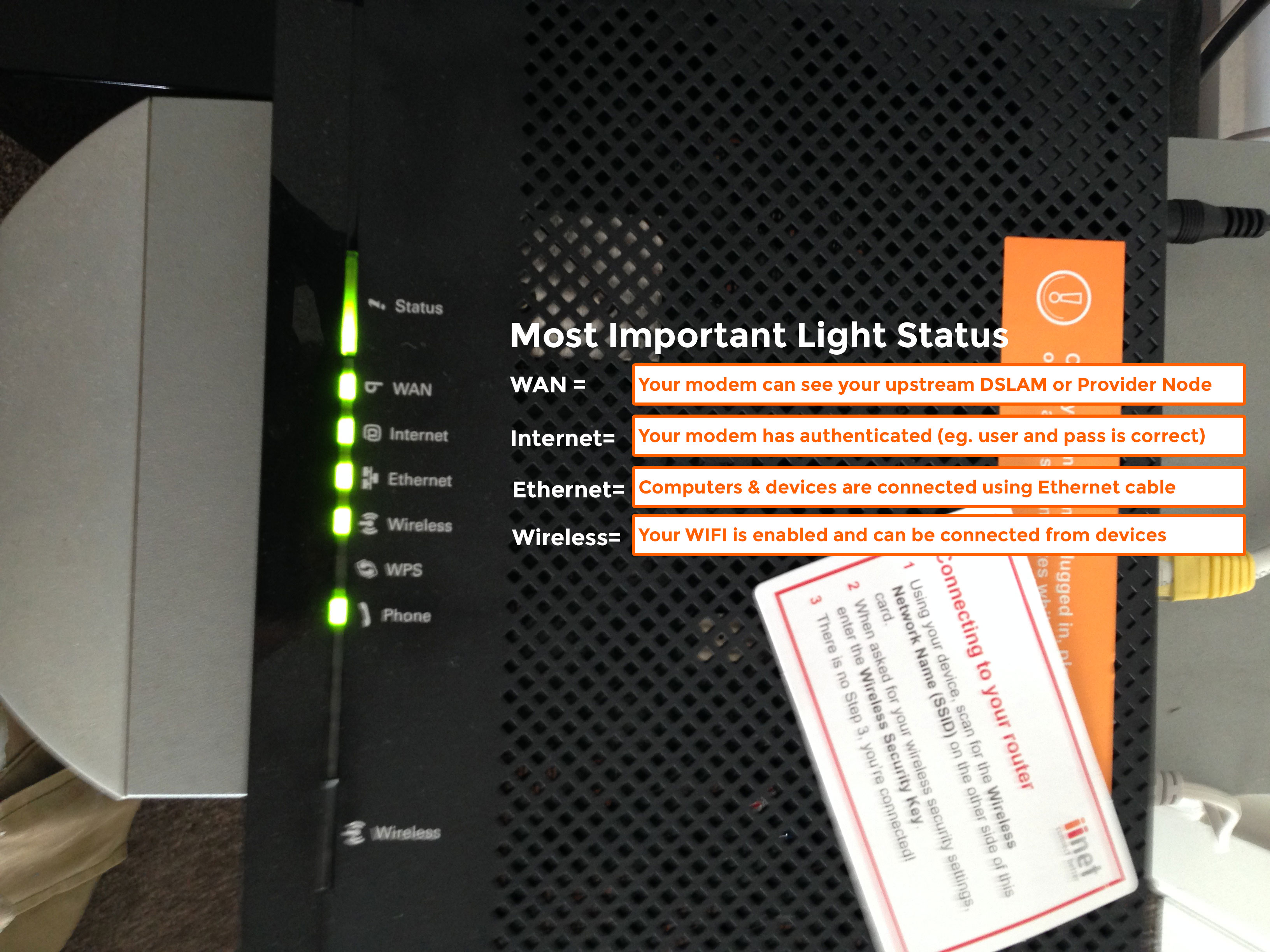
Lights you need to check in this order:Power
DSL/WAN
Internet
Ethernet
Wireless
When you see all modem light indicators NOT ON, I'd like to advise you to check your power source, and make sure you’ve sufficient power supply feeding the modem. Otherwise, if your power LED is lit on, you can be pretty safe that there is no problems with the modem.
The DSL or WAN light is the indicator that a line connection exists to your Service Provider (you know, Optus, iiNet, Telstra, DoDo etc), in technical terms its more so refered to as the UPLINK.
If the Power and DSL/WAN lights are on, and also the light indicating 'Internet' is green and yet you are not getting a connection, you could need to call an internet repairs technician to check in and resolve your problems (we seriously have all test equipment for the job).
Prior to making a call though, you should go through the following approach to remedy any temporary or plug issues to try and restore the internet connection.
STEPS TO TRY
Restart the modem or unplug it and plug in back
Check the line for whether it is plugged into right port on the modem (DSL/WAN port)
Remove all other connections from modem and only plug in 1 computer
Reset the Modem to factory default (make sure you have your Service Provider connection settings ready before you do it. i.e. PPPOE user/pass to re-enter.
Call your ISP (wait on hold for who knows hold long, and go through the steps just given)
If the ISP advises you that the line is fine, then you need to call our experienced technicians to troubleshoot and diagnose. Mr Telco services customers Australia wide and you can expect a clear and fast resolution from our well-trained and prompt technicians.
Modem Lights Are Important Indicators! They reveal what’s going on.
While it is common to have issues with your internet connection after power interruptions or when it is switched off, just remember when you turn your modem back on it needs to reestablish normal functionality and SYNC with your ISP. This may take up to 5 minuntes, so give it time.
During this stage, your modem will fight amber or green lights on the DSL light LED indicating that is see’s your Internet Providers network. This light will blink slowly and then rapidly before becoming a solid Green (in most cases, depending on your brand this may be different but 70% of modems operate similarly).
When the DSL or WAN light cannot be established, you will see a Red Light at the DSL/WAN indicator.
When you see your modem lights keep flashing, it is a sign of transition to a stable state or a sign of an impending problem that really needs a technician to look at.
We can help you, our technicians will diagnose everything inside your house, on your modem and provide you a Service Fault Report upon completion for you to provide your ISP detailing our findings and resolution should one be required on behalf of your ISP.