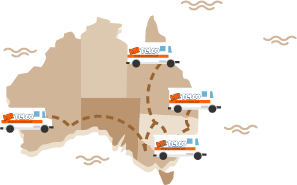Speed Up Slow ADSL 2+ Internet Connection
Posted at 01/08/2015 11:20am
Getting faster internet, resulting in the ultimate speed and performance out of your home ADSL or ADSL2+ modem router, and internet connection, may be very possible indeed.
The ultimate want, is transforming your internet from a slow, sluggish, unstable and highly inefficient internet connection, into one that copes with today's high demand for large file transfers and live video streaming websites online such as Netflix and Youtube.com. Yes, it's possible.
Here are some more than achievable tips you can do that will help improve and isolate overall internet ADSL performance speed issues within your home.
1. Hardwire yourself to your ADSL2+ modem router.
Before you rush off the deep end and start blaming your ISP for having slow internet connection. The best way you are going to determine you actual ADSL 2+ connection speed is to make sure you are HARDWIRED into your router (yes, via your Ethernet cable).
Note, I said Ethernet cable, because in our next point I'm going to instruct you on how to perform a speed test.
Running a speed through a wireless connection, you are actually testing the speed via your wireless, which may present certain problems which could possibly be play cruitial part in your slow internet connection. So we choose to hardwire, to eliminate any wifi contingencies.
Ultimately, if you can test from the source, being your ADSL modem, you can then "reverse engineer" your way back through your wireless connection once you confirm your best effort speed from your modem, should you wifi be the cause.
2. Perform a Speed Test Using Online Speed Test Websites.
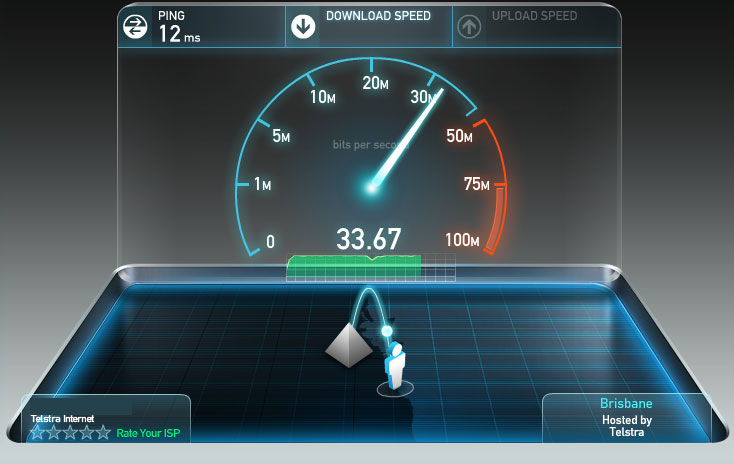
Now you've taken my advice to hardwire your laptop or PC to your modem router in number one point above, we can now open our browser and use one of the more popular and reliable speed test websites currently available online. The most common used website in Australia is http://www.speedtest.net.
When you perform a speed test, it will tell you 3 things;
a) Download Speed - This is the speed in which you computer pulls data across the internet back to your computer or mobile device.
b) Upload Speed - The upload speed is the speed in which you can send files upstream to another computer or website via the internet. Unless you have an SHDSL which it's architecture is symetrical upload and download speeds for example 4 Meg UP / 4 Meg DOWN (many business services will opt for this).
c) Ping Test - Latency! Most gamers will understand the term latency, and it's simply a measure of speed over the internet for your computer to reach a destined computer or destination, basically the lower the latency (measured in milliseconds) WINS!
Anyway, head over to Speedtest.net and click on BEGIN TEST once your website has loaded, which it will then perform each test and supply the results once it's finished. You can share your speed test results with your friends or simply archive them for reference later on, as it's a great spot to monitor your historical internet speed results over a period of time. Save them somewhere nice and handy.
3. Check Modem Connections & Phone Socket Wiring.
Firstly, double check and make sure you've got all your wires plugged in and having solid connection within their respective sockets, as many times our customers have either had disconnected phone cabling or Ethernet cables or ones that are even plugged into the wrong spot.
Take the time, to check all your cables. Along with checking your cables you want to understand the light status on the modem. Generally there are three connection point LED's you should monitor for connectivity on your modem.
a) DSL or WAN Light - Most commonly used modems whether it be ADSL2+ Netgear, D-Link, Speedstream or even the lastest routers compatible with the NBN. You'll notice most will have this light. Now, generally when this light is solid on your modem, you could almost guarantee you have no underlying issues on your actual DSL phone line back to the exchange, HOWEVER, if you are experiencing internet connection drop outs or very slow speeds, there still could be a high possibility that there is an issue present on your line back to the Telstra exchange. In this case, you'll still need to contact an expert phone line repair technician with in depth ADSL experience.
b) Internet Access Light (Authentication) - Many users who have managed to identify the WAN light will most also see the Internet access or commonly known as the authentication light status as solid. This light should be solid on most routers, and if it's not, you'll want to call your ISP, and confirm your login username and password on your router. This can be done by visiting your routers web page and then click on authenticaion or modem statistics to confirm. If you are having issues in locating this, you can generally find handy documention on your modem router vendors website.
c) Ethernet Connectivity Light - This is the Ethernet cable or Cat5e cable which runs from the ports on the rear of your modem router to your computer connection. Your light status for this should generally be in an erratic blinking status, which means its transmitting and receiving packets back-and-forth from its source and destination. If you find your Ethernet light is not blinking, you might be able to save yourself a service call fee from your local ADSL specialsts as it could just be a faulty or loose Ethernet cable. Give, it a go and swap it out.
We hope the above information as been informative for you and should you find yourself having continual issues, or simply just wanting to get to the bottom of your long winded slow or randomly disconnecting internet connection, feel free to book our licensed telephone technicians who are filled with much knowledge and expert around ADSL connections. Try us, just give us a friendly call.